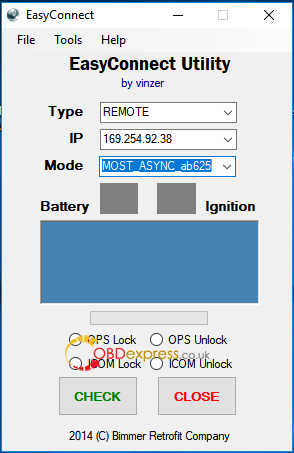Trying to code in the CIC i just retrofitted into my non-idrive e92. I tried the Standard Tools with SP Daten v60 without successfully. Icom a and icom b and winkfp to do the flash update. (this will change the vin too). To do the FSC coding FStool
Problem:
trying to code in the CIC i just retrofitted into my non-idrive e92.
Got a CIC unit from 2011 E91 which is installed and working.
I’m having real trouble with coding the damn thing-
what I done is changed the build date from #0607 to #0909 and also added the option $6VA and then proceeded with FA write to both CAS and NFRM.
but even though the option list shows the changes there is no CIC ecu under the ecu list which means I can’t code the cic itself.
Tool and software to use:
the Standard Tools with SP Daten v60
Suggestion:
It sounds like you did everything right with changing the date you don’t need ICOM in any way unless you need to flash the firmware on the CIC which is a whole other can of worms, but it will need to be on the C1A firmware to use any of the tools to load all the FSC codes with any of the patchers or run an emulator. v60 datens should be fine also.
But anyway back to your issue, try also adding $609 to your VO, I added both $609 and $6VA when I did mine and set the build data to #0909
S609A NAVIGATION SYSTEM, PROFESSIONAL
Question: It’s all sorted now. That’s exactly what I figured out and added $609 and the cic option came up.
Now onto trying to get the nav to work with the scripts. The cic shows c16a firmware does that need to be updated or will I be able to leave it as it is ?
Answer:
c16 is the one from last, c1a is that latest.
Personally I’d not recommend the script option, while it works, updating the maps is a bit of a job.
I’d look at virgin the cic and loading your own fcs and then it’s like factory, and updates are no problem.
Question: What would that require in terms of hardware and software?
At the minute the Nav is greyed out… I assume that’s because the VIN doesn’t match am I correct ?
Answer:
My first understanding is that all the script activations need the latest firmware which means you need it updated to C1A which is beyond my capabilities and will take some special hardware, like
Icom. Once you are on C1A firmware it is relatively straight forward to run one of the patcher utilities to install all the FSC codes – there are a bunch of FSC’s to activate everything, 5 or 6 of them and it isn’t like just a map update FSC, more involved. Your other option is to get an emulator and plug it in to just spoof it and activate everything.
As for the glovebox USB, I have seen them with the cable on amazon and ebay, non OEM ones that apparently work fine.
flash cic with Winkfp or ISTA-P
Question:
Im about to flash cic with ista P, cic was retrofitted couple off questions
1) should i first change the vin with Fstool or will ista p take care of that?
2) how sould i set up my Icom connection i know i need to connect to obd and Most connector, but in the
Easyconnect
Type—>Remote
Ip—>……..
Mode—>> ???? Not sure which mode
Answer:
ISTA-P will complain about the retrofitted CIC !!!
If you then flash it with Winkfp.
And CIC must be operated with Can Filter.
Or you create your own FSC to Vin from the vehicle.
ADDS:
Icom a and icom b and winkfp to do the flash update. (this will change the vin too)
To do the FSC coding FStool
Procedure:
0 – Move Car Key to position 1
1 – Connect
BMW ICOM A2 to any available MOST (fiber optic) Connector. Connect the USB cable between it and the ICOM module.
2 – Connect OBD connector to ICOM Module.
3 – Connect ICOM to Laptop via Ethernet cable.
4 – Start up Itool Radar and Reserve the ICOM slot. (You’ll need to search for ITool Radar).
5 – I usually use the EasyConnect after ITOOL to select the MOST bus ASYNC setting and LOCK Icom.
6 – Start up WINKFP and select comfort mode
7 – Select Update ZUSB
8 – From the list, select CI62F1 first and click OK.
9 – Enter VIN
10 – Click DONE.
11 – In Next window, Click PROG-ZUSB.
12 – Blue bar will start – This step will take about 35-40 minutes. CIC screen will turn black and cic fan will be blowing at full speed.
13 -Select Update ZUSB again
14 – From the list, select CI63F1 and click OK.
15- Enter VIN
16 – Click DONE.
17 – In Next window, Click PROG-ZUSB.
18 – This step takes about 7-10 minutes.
19 – Lastly Select Update ZUSB again
20 – From the list, select CIA0F1 and click OK.
21 – Enter VIN
22 – Click DONE.
23 – In Next window, Click PROG-ZUSB.
24 – Screen might come up with BMW symbol and bootloader mode.
25 – This step takes about 45 minutes.
Once these steps are complete, CIC will boot up again and you’re done!
Pass: “Eintracht_Frankfurt”
To generate BMW CIC& NBT FSC Code you need these:
1.FSC Code Generator software
3.EDIABAS Tool32 software
Following Steps:
1) READ FSC
Open FSC Generator software on desktop
Click “Read FSC”
Select BMW chassis, e.g E-series
Click Connect then Read VIN
The software will display vehicle information
Click Read FSC (1B)
Click Save to File
Exit
2) DECODE FSC
Back to FSC MAP menu
Select DECODE FSC button
Click Load file and load dump bin file
Click “Search” and browse to C:/EC:APPS/a hex
Click Decode button
Finish decoding
3) GENERATE FSC
Back to FSC MAP menu
Select “GENERATE” button
Code has been generated
Open C:﹨EC:APPS﹨code.txt to check the FSC code
PS: If you fail o generate for NBT, try do following settings:
You can actually grab the 1B or DE file from E-sys by doing the following:
FSC Extended
Base variant 0x63 (For HU_CIC or HU_NBT)
Click Identify
Application ID 0x1B for (App ID 27 for CIC) 0xDE (App ID222 for NBT) <— This is the App for your Nav enabler
Upgrade Index 0x1
Move Store FSC from the left to the right
Click Read
Click Save and name the file FXXXXXX_0001B001.fsc for CIC or FXXXXXX_000DE001.fsc for NBT where FXXXXXX is your VIN.
Both CIC and NBT work.